Access this global feature at Launchpad > Modeller > Global Features. Search for exchange.
Feature Description
ShareDo implementations with Office 365 or Exchange On-premise can take advantage of the ShareDo calendar synchronisation functionality. This allows users to sync key dates and appointments from ShareDo into their Outlook calendars. This feature provides the system-wide configuration for this functionality.
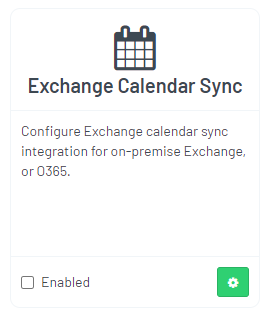

Linked Service Details
Office 365
Before using calendar sync, you must link your ShareDo instance to your Office 365 instance.
When you first select Office 365 for the Exchange Mode, you will be prompted to set up the service details.
Before you set up this configuration, you will need to set up ShareDo as an application within Azure Active Directory on your Office 365 tenant. Once configured, you should be able to copy the service configuration details from Azure into ShareDo. For basic instructions on how to do this, see the article Using O365 for Authentication.
Important differences to the App registration described in the Using O365 for Authentication article are the following:
- For calendar sync, the Redirect URI should be set to - https://[environment]/externalServices/replyFrom
This URI is case-sensitive. - For calendar sync, add the API Permission Calendars.ReadWrite.

Core Configuration

| Feature Element | Description |
|---|---|
| Sync Stream Name: | The Event Engine stream used for calendar sync. |
| Title Prefix: | The prefix to be used before any appointments/key dates to help the end-user identify the source in their Outlook calendar, e.g. Parent Matter Reference. |
| Show Key Dates As: | Allows a global definition of whether key dates are defined as busy in the end-user calendar. |
Configure “Sync my calendar” availability

Specify which teams have calendar synchronisation available as an option for their members.
Role Configuration
The feature allows you to specify which roles will enable key date sync. If a user holds that role on a work type, the associated dates will be synced to their calendar (if configured to do so). For Example, if I am the case owner, I may want the dates synced to my calendar.
Separate role definitions can be configured for key dates and appointments.

Sub Features Configuration
Under subfeatures, you can specify which types of key dates and appointments are enabled for synchronisation. For example, in a property transaction, you may wish to sync the date of the property exchange to a calendar but not the date the title was registered. Similarly, you may wish to sync the due date for an important document but not the more minor dates.
This allows the feature to be configured in a way that does not clutter users' calendars.
Phase Features
The Phase Features specifies the phase at which an appointment or key date is considered to be cancelled or completed and should be removed from calendars. For example, if an appointment is cancelled, it should no longer appear in a calendar.
Enabling Calendar Sync
The final step is to ensure calendar sync is enabled for your profile. To do so, click on your profile picture and select Configure calendar sync.

Make sure the Enabled button is On.
