Reports in Power BI are refreshed by connecting the Power BI cloud instance to a server within your ShareDo network. This is achieved by installing a Power BI Gateway on a server in your network and configuring the connection.
Power BI Gateway Download
You can download the latest version of the gateway from the Power BI portal:
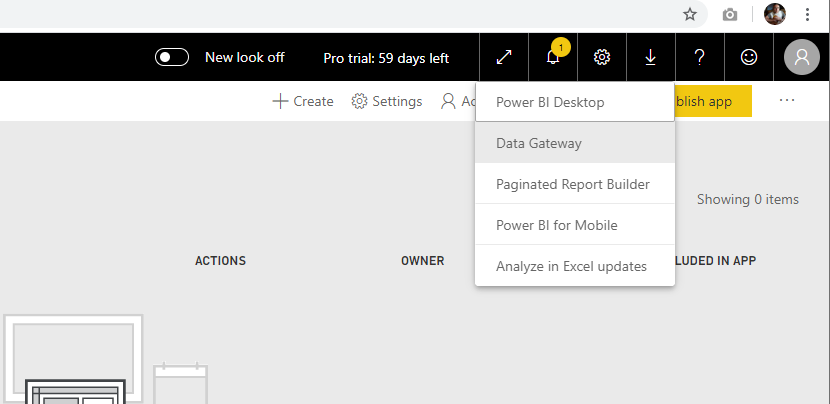
Power BI Gateway Setup
The gateway can be deployed to any server that can see the SQL server from which you want to refresh data, including the SQL server itself. However, consideration should be taken as:
- The gateway software will need to make an outbound HTTPS connection to the Power BI platform.
- The gateway software has a dependency on the latest version of the .NET Framework.
The gateway software setup interface guides you through the steps necessary to configure and verify the installation. Once complete, you should get a notification that your data gateway is configured and set up correctly.
Configure Gateway for Reports
- Within the Power BI Portal, you must now set up the gateway connection. The settings menu allows you to manage your gateways.

- Here, you should see the gateway cluster and the datasource that you registered in the previous section. You now need to set up the credentials for the data source and verify connectivity.

- You will now need to allocate a gateway to each dataset. The list of datasets is found in the workspace.

- The ellipsis menu will take you to Settings.

- Here you can allocate the gateway.

- You can also set up a refresh schedule.
