Use the Phase model menu item of the Work Type Modeller to create a phase plan in ShareDo that defines all the phases a work type can inhabit. Use the same menu to edit elements of a phase plan.
You can access the phase plan from the left-hand navigation menu (Phase model) or the Edit plan link on the Advanced Settings widget.
Create a phase plan
Follow these steps to create a phase plan and add phases to it.
- Select Open Modeller from your Launchpad. Then click Work types in the left-hand menu to open the Work Type Modeller.

- Double-click the work type for which you want to create the phase plan.
- On the left-hand navigation menu, click Phase model.
- On the right of the header banner, click Add Phase.

- In the Add new phase blade, enter the phase Name and Short Name, and optionally enter any further information. If your phase plan starts from this point, click the Start toggle to on.

Phase Behaviour
| Start | Setting this On marks this phase as where the plan starts. |
| Open | If this is On, it means the task is open and active. If it is toggled Off, the task is considered closed, which is useful for ‘completed tasks’ lists. End points on a phase plan would have the Open toggled off. |
| Removed | Toggling Removed to On sets the phase as removed (rather than closed) so it can be excluded from a list view. Use this, for example, if you abandon the work item. |
| System Closed | System Closed is not for end points on a phase plan - it is a way of filtering out and 'soft-deleting' work items so that you don't include them in reporting etc. The Auto-close Descendants feature also uses it to identify the phase the work item should be put to if it is auto-closed. |
- Click Confirm after completing the fields.
- You can now see your phase in your phase plan. Click and drag the phase plan to move it around the screen, or double-click it to edit.

- Repeat the steps above to create any other phases you want to add.
If you are adding a phase to an inherited phase plan, the phase is added to any children of that plan.
Continue adding phases and transitions until you have built your required phase plan. Drag new phases dropped onto the plan to the position you want them in.
Add a transition between phases
Once you have two or more phases in your plan, click Add Transition to create a path between the phases of the work item.
- On the work type banner, click Add Transition to open the Add new transition blade.
- Enter a Name, From Phase, To Phase, and optionally configure the Behaviour toggles. Click Confirm.

Transition Behaviour
| Optimum Path | When set On, it indicates that this transition is part of the optimum path for the work type. |
| User Driven | Indicates whether end users with the correct permissions can make this transition through the UI. |
| Close UI | This is used to close the UI for the work type when the phase is reached. For example, if the phase will close the task, the UI should close. |
|
Always show phase change information / Comment is mandatory |
If On, when the phase changes, a blade opens, showing the change information. This blade also shows a text entry box for a comment when mandatory comments are set on. |
| Reason option set | Select the option set that contains the list of reasons you want users to choose from to indicate the reason for the phase transition. |
- Your transition is represented as an arrow between your phases.

If you add two transitions between the same phases, the arrows overlay each other. To fix this, right-click the canvas anywhere outside of the phases to open a context menu. Click Apply Process Layout. Your transitions should now show correctly.

Edit elements of a phase plan
To edit any phase or phase transition in a phase plan, double-click the element to open the Edit blade. Make whatever changes you require and click Confirm to apply the change.
For information on configuring phase related subfeatures, see the Understanding Global Features article.
Create a copy of a plan
When you create a derived type of a work type, the derived type inherits the parent's phase plan. To edit the derived type's phase plan, click Create Copy of Plan on the right-hand side of the phase plan banner. The copy of the plan allows you to change an inherited plan without having to create a new one or edit the parent, which would affect other matters.

If work items already exist for the derived type of a work type, you do not see the Create New Plan or Create Copy of Plan options in the screenshot above. The work items need to be 'nuked' before you see those options.
The Edit phase plan details blade opens, where you must enter a new name for the plan. You can now edit the new plan's elements and save the plan for your derived work type. You can remove phases and transitions by right-clicking and deleting them or add phases and transitions from the banner icons.
If you select Edit Inherited Plan, any changes you make are made to all work types using the inherited phase plan.
Edit an inherited phase plan
You can change the phase plan for a work type by editing the phase plan it inherits from its parent. This allows you to make changes to the phase plans of multiple related work types in one simple process.
- Select Open Modeller from your Launchpad. Then click Work types in the left-hand menu to open the Work Type Modeller.
- Double-click the work type whose phase plan you want to edit.
- You can access the phase plan either from the left-hand navigation menu (Phase model) or from the Edit plan link on the Advanced Settings widget.
- On the right-hand side of the phase plan banner, click Edit Inherited Plan to open the phase plan for the parent work type.
- You can now edit the phase plan using the icons on the top banner. Any changes are inherited by all the work types below this work type in the hierarchy.
For example: In the screenshot below, any edits to the top-level Payment Request phase plan pass on to Disbursements, Secured Debt, and Settlements.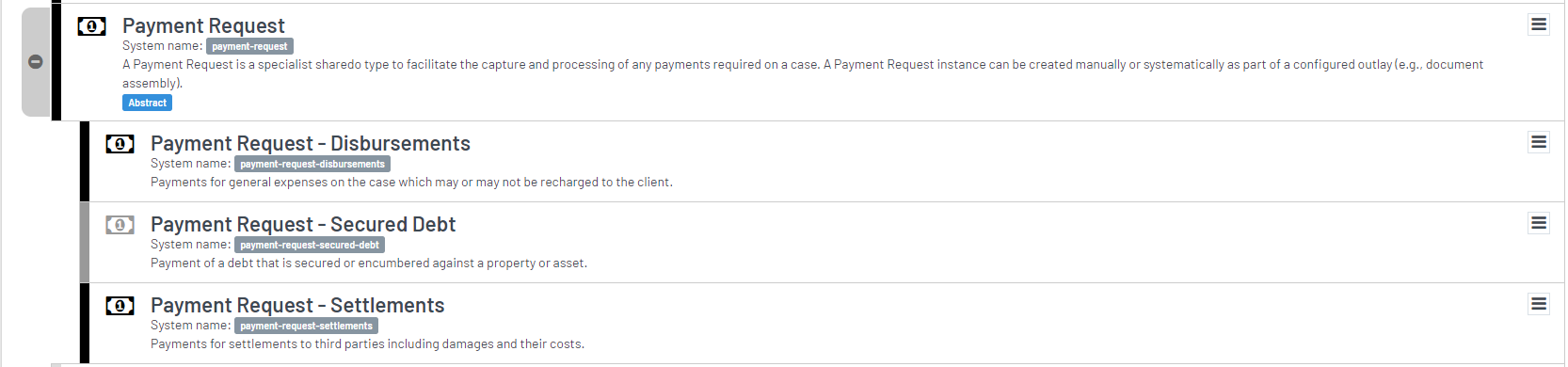
Review
This article showed you how to create a phase plan, phases and transitions in the plan, and how to edit elements of the plan.