Single Sign-on via AAD
If your organisation uses Azure Active Directory (AAD), you can log into your system seamlessly using your usual AAD username and password. If you are already logged into Active Directory, ShareDo will log you in automatically when you enter the URL for your ShareDo application into your browser.
Otherwise, click Login with Azure AD to log in. The standard Microsoft sign-in dialogue pops up, allowing you to log in as usual.

Local Forms-based login
If you use a ShareDo username and password, you will be asked for this whenever you log into the system.
Type the URL of your system into the navigation bar of your browser or use a bookmark to access the site. Enter your username and password in the boxes provided. If you have forgotten your password, click the Forgotten password link to go through the security process that your organisation has configured.

Configuring Identity Providers
The standard identity providers in ShareDo are AAD and Forms, but you can configure others through the Admin > Integrations > Manage identity server menu.
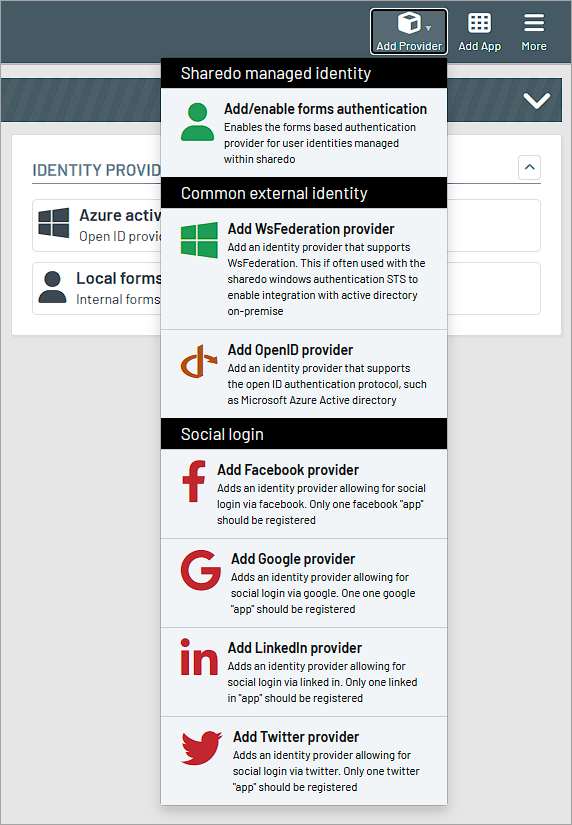
For each provider you add, fill in the details on the New Provider blade. You can set the provider as the primary login method by checking the Make primary box. Doing so changes the styling, encouraging users to use that provider. You can also order the providers by either editing the Display order field in a provider configuration blade or by dragging it in the provider list and then hitting save on the toolbar.
