Workbench
The workbench is a collection of views on work items, where those work items/matters can be reviewed, managed and actioned.

Workbench video
Radar
Various radar widgets are available to show and interact with contextual information. For more information on these radars, see the article on available portal widgets.
Radar video
Worklist vs Portfolio
The workbench is split so you can either work at a granular level, picking up individual tasks from your worklist and working on them in priority order or scan your portfolio and view tasks and information of that higher-level work item.
A Worklist provides a granular view of work in the system. Items displayed in a worklist tend to be low-level pieces of work, such as the preparation of documents, defined tasks/steps in a process, phone calls, emails, or appointments.
Typically, these lower-level tasks are part of a bigger work item. For example, a legal matter may comprise many different process steps involving creating documents, sending emails, making phone calls and so on.
This example of a worklist shows different types of tasks. The worklist can be filtered and sorted by clicking on the column headings. The search and list view articles provide more information on working with a worklist.

As a lawyer, I may wish to get a higher-level overview of my work, the equivalent of a pile of case files on a desk. As a salesperson, I may want to look at all my opportunities rather than the details of a specific opportunity.
This higher-level view is called a Portfolio – an overview of work.
This example of a portfolio shows a list of legal matters owned by a particular lawyer. Clicking on the matter will allow the lawyer to see more details about the work. The radar at the top enables the lawyer interactively filter their lists.

My Team
Your administrator will have allocated you to one or more teams.
On the workbench, you can view items you have primary responsibility for, like tasks assigned to you. These items are shown in the 'My…' views in the left-hand navigation (My Matters, My Instructions, My Proceedings).
Depending on the configuration, you are also able to see items that are owned by your team and teammates. These are the 'Team' views.
A typical example is a team worklist where members can see items assigned to the team and waiting to be picked up to be worked on by an individual.
Reports
The workbench's reporting area provides you access to the reports configured in your system.
The Tasks, Teams and My Work views allow you to see overviews of your and your team's work.
These views can be used for supervisors to see the workload across your teams. The Team view allows you to reassign work from one team member to another.
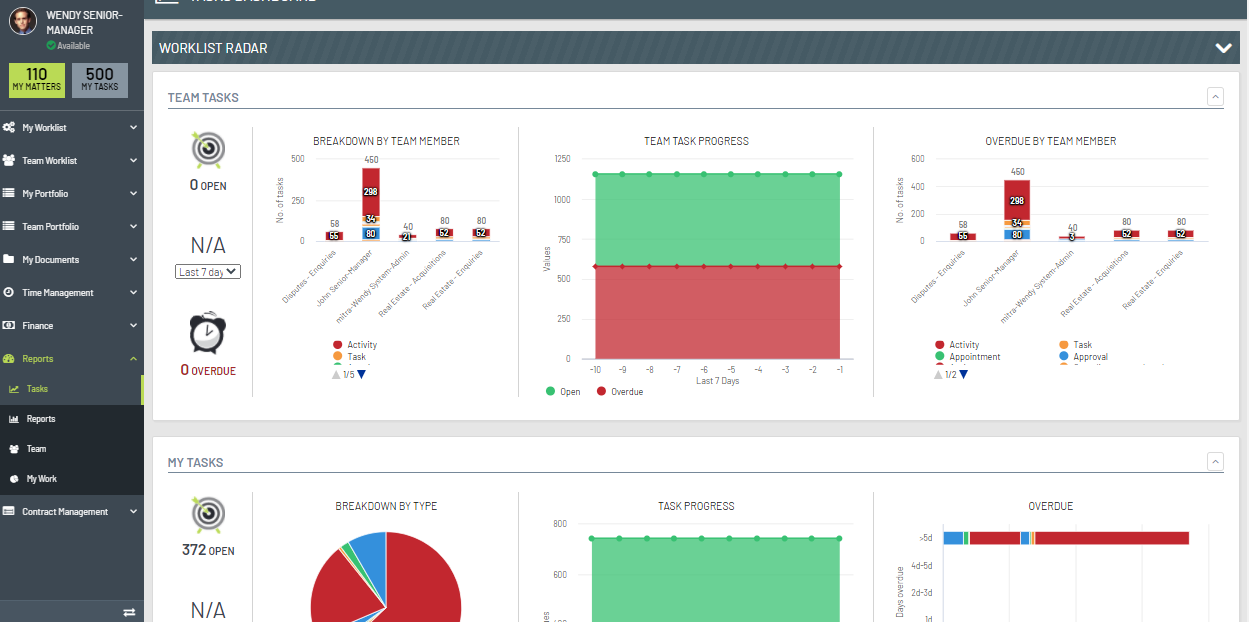
Review
This article introduced you to the different parts of the workbench.